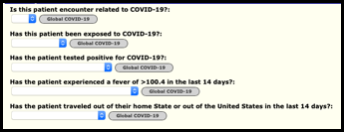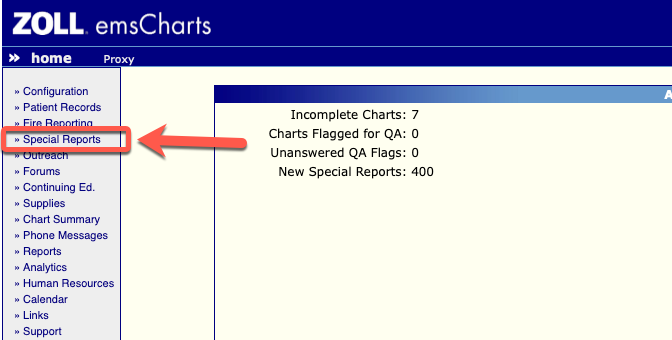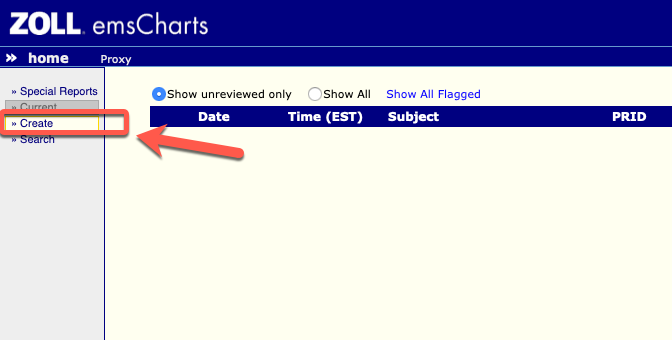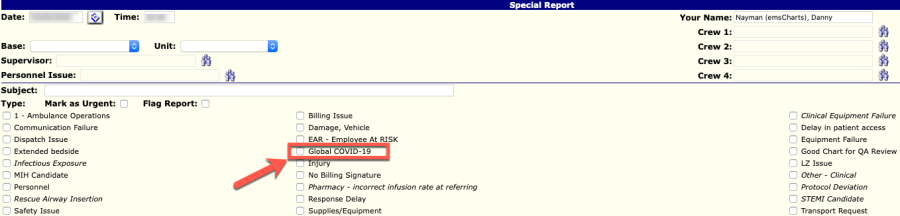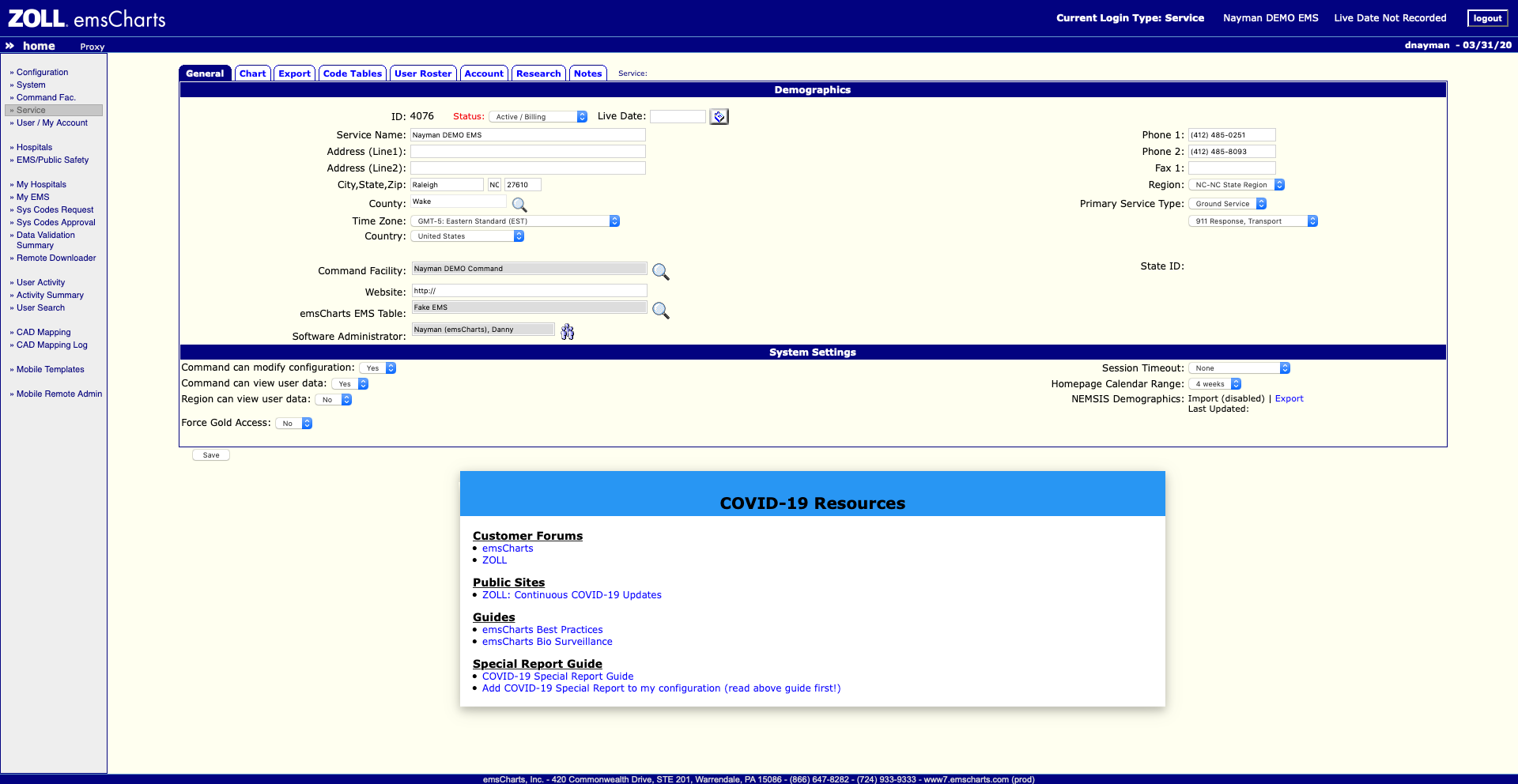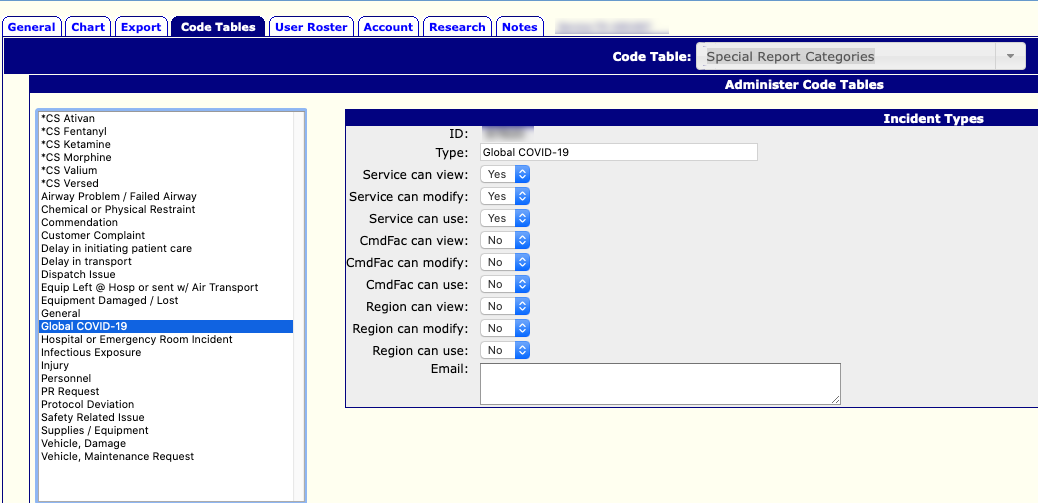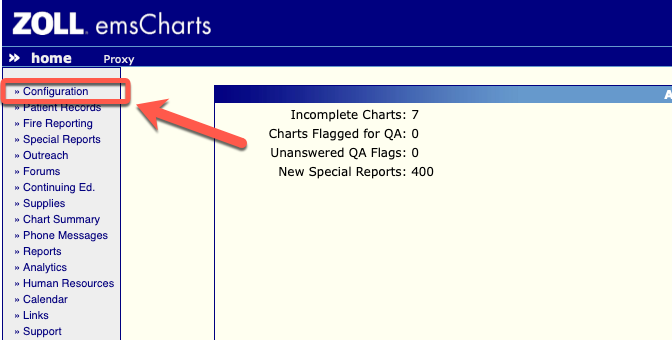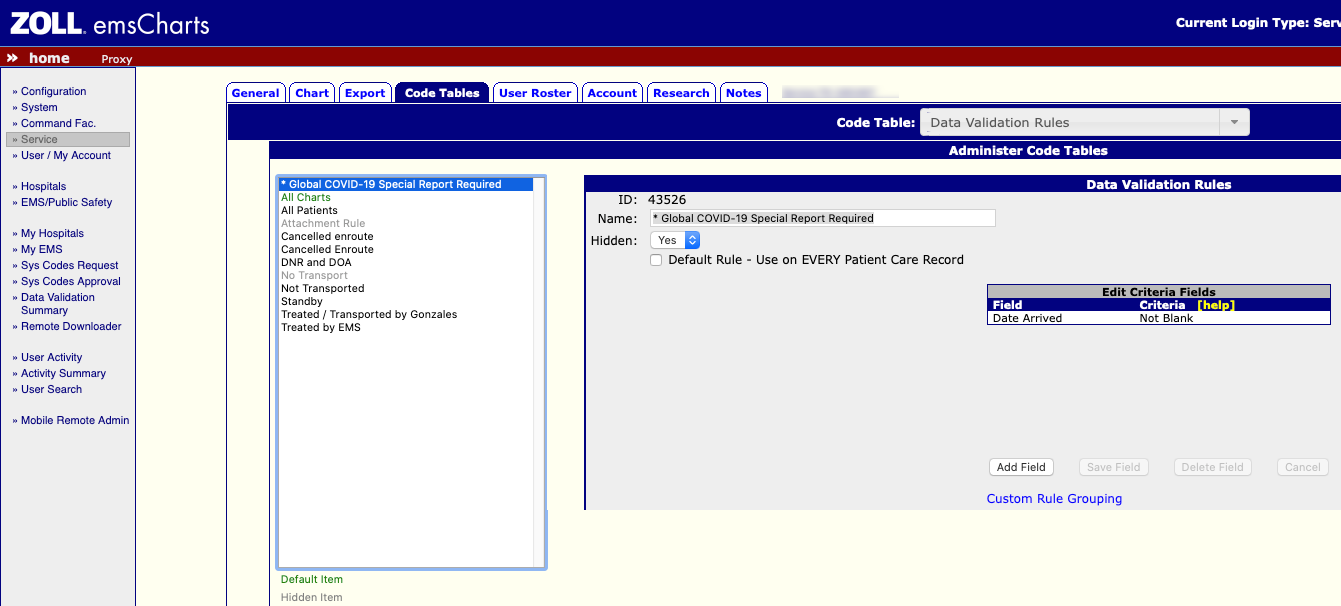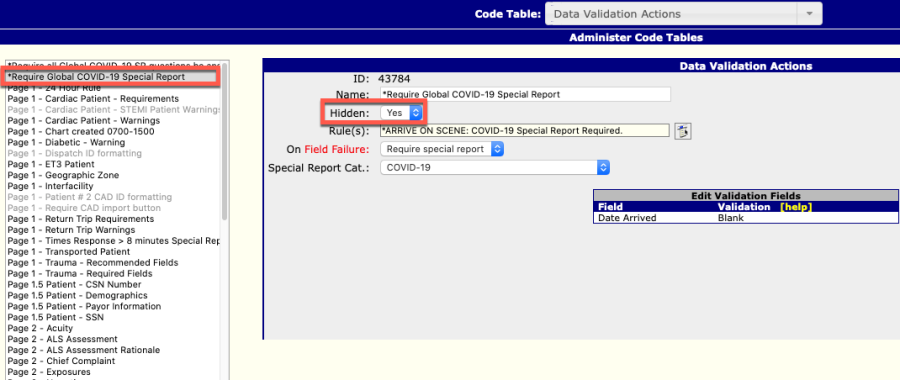| Info | ||
|---|---|---|
| ||
The following features are enabled by running the script at the bottom of the COVID-19 Resources pane located on the General tab of the Service Configuration page. This script will add the Special Report Category, setting it to not be viewable by default. It will also create a Data Validation Rule and Action, intially disabled. Running this script more than once will create duplicates. The sceurity privilege Service Confguration: Modify Code Tables is required to run the script. |
New Global Special Report
emsCharts has created a new "Global “Global COVID-19" 19” Special Report that can be used to gather additional information regarding patient encounters and assist with tracking of risk factors in your patient population. The "Global “Global COVID-19" 19” Special Report, as well as the pre-built Data Validations to require crews to complete the information before the chart can be locked is being made available to all services.The
Once added to your service the Data Validations that are used to require the "Global “Global COVID-19" 19” Special Report will be set to Hidden by default, meaning that they will not be active in your service until you take action to enable them.
Viewing the COVID-19 Special Report
After enabling in the Special Report Categories code table, to review This guide will explain how to add the new “Global COVID-19” Special Report to your service, as well as how to enable the Data Validations to require crew members to complete it on applicate calls.
COVID-19 Special Report
The “Global COVID-19” Special Report (Figure 1) is comprised of 5 questions to assist your service with tracking encounters with confirmed and suspected COVID-19 patients.
Figure 1: “Global COVID-19” Special Report
Adding the COVID-19 Special Report to your service
To add the new Special Report in your service, click on the Special Reports Configuration link from the left-side menu in the emsCharts home page (Figure 1). This will take you to the Current Special Reports a page where you can view existing Special Reports, as well as create a new one.
Figure 1: emsCharts Home Page
From the Current Special Reports page click on the Create link from the left-side menu (Figure 2). This will allow you to generate a new Special Report.
Figure 2: Current Special Reports Page
Once the Special Reports page opens, find and select the report Type titled "Global COVID-19" (Figure 3). This will display the questions associated with that specific report.
Figure 3: Special Reports Page
Note that the location of the "Global COVID-19" report Type on the screen may be different for your service, depending on the existing Special Reports that are configured in your service, by your Command Facility or Region.
From here you can view the questions associated with "Global COVID-19" Special Report.
Making the COVID-19 Special Report Required
In addition to creating the "Global COVID-19" Special Report for all services, we have also created Data Validations that will assist you with making the "Global COVID-19" Special Report required for your services configuration page (Figure 2). From this page you will note a new COVID-19 Resources widget at the bottom of the page.
Clicking on the “Add COVID-19 Special Report to my configuration” link will create the new special report, as well as the data validations required to make it required for ever call that has an arrived on-scene time documented.
Figure 2: emsCharts Configuration Page
After the “Global COVID-19” Special Report has been added to your service you must take further action to enable it, as the configuration is set to Hidden by default.
From the configuration page you are currently on, click on the Code Tables tab and navigate to the Special Report Categories code table. From this page, find and select the Special Report named “Global COVID-19” (Figure 3) and select the options that you want. To use the Special Report, at a minimum, the fields
- “Service Can View”
- “Service Can Modify”,
- “Service Can Use”
should be set to “YES”.
If you wish to receive an email notification each time this special report is completed, enter your email address in the email box. This is not required, as special reports are saved and accessible in the system, regardless of if they are emailed.
Figure 3: Special Reports Code Table
Enable Data Validations for the Global COVID-19 Special Report
Once the new Special Report has been added to your service and has been configured in the previous steps, it is available for use, but is not yet required. The next steps will guide you on how to enable to Data Validations for the new special report, and ensure that it is completed on all calls that have a documented on-scene time.
To enable the Data Validations for the "From the Code Tables tab, Navigate to the Data Validation Rules Code Table. You will note a hidden (greyed out) rule at or near the top of the list called “* Global COVID-19 " Special Report in your service, click on the Configuration link from the left-side menu in the emsCharts home page Required” (Figure 4). Select this rule and change the option for Hidden from “Yes” to “No”.
Figure 4: emsCharts Home Page
Once you are on the Configuration page click on the Code Tables tab and then select Data Validation Rules
From the Code Tables tab, Navigate to the Data Validation ActionsACTIONS Code Table from the list (Figure 5).
Figure 5: emsCharts Configuration Page
From this page you will need to enable two different Data Validation Actions to make the "Global COVID-19" Special Report required. First, locate the Data Validation Actions labeled "*Require Global COVID-19 Special Report" (Figure 6). You will note that this Data Validation is prepended with an asterisk, so it should be . Here you will note two new actions at or near the top of the list of Data Validation Actions.
Figure 6: called “* Require all Global COVID-19 Special Report
Once you select this Data Validation Action you will note that its Hidden status is currently set to "Yes" (Figure 6). This means that the Data Validation Action is currently disabled. To enable this Data Validation Action change this status to "No", scroll down and click the save button to save your changes.
Select the Data Validation Action labeled "*Require all Global COVID-19 SR questions be answered" and repeat this same process. Select the Data Validation Action from the list, change its Hidden status to "No", scroll down and click the save button to save your changes.
Now the two Data Validation actions to are enabled and active and the "Global COVID-19" Special Report will be required to be completed on any chart that has an "On Scene" time documented, before the chart can be completed/lockedSR questions be answered” and “* Require Global COVID-19 SR”. As long as no changes were made to the “Global COVID-19 Special Report” after you added it to your service, no action is necessary here.
Changing Questions on the Global COVID-19 Special Report
If, after adding the “Global COVID-19 Special Report” to your service you make changes to the questions, by changing the verbiage or adding or removing questions, the Data Validation Action must be updated.
It is important to note that these Data Validation Actions are written specifically for the "Global COVID-19" Special Report, as it was published. If any changes are made to the questions listed in the "Global COVID-19" Special Report in your service, The Data Validations must be modified to reflect those changes, or they will prevent crews from being able to complete/lock their charts. The key for making each question required is to ensure that the criteria in the data validation matches the special report question exactly; letter for letter.