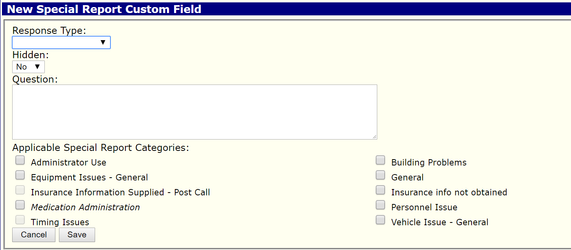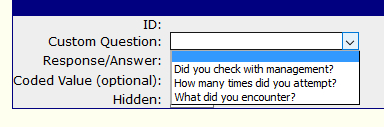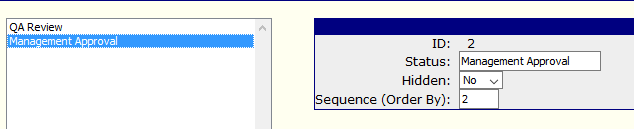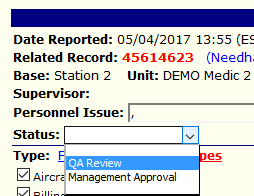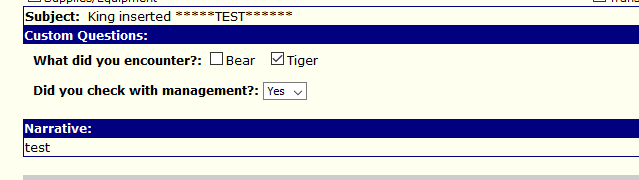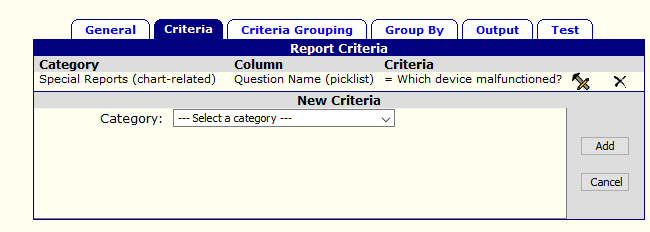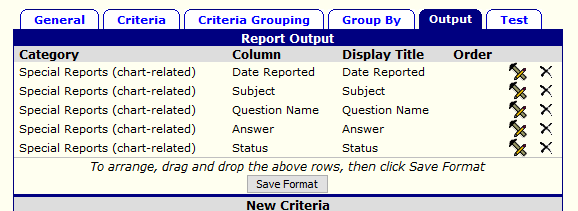2017.12.11 - New Feature: Special Reports Custom Questions
Description
Special Reports Custom Questions feature will allow administrators to create specific, customized questions for any Special Report Category. Special Reports can be made to trigger by responses to questions in the Activity Audit on Page 9 of a chart. They can also be created for non-patient situations by simply selecting Special Reports from the Home Page. Each Special Report Category can be configured with specific email notifications. Custom Reporting will also be available, enabling analysis of the Custom Question responses.
Configuration
There are four additional Configuration Code Tables for Special Reports. Special Report Custom Fields (Questions) is where the custom questions are created. Special Report Custom Field Options (Answers) is where responses to questions are created using various options, such as Checkboxes, Checkbox/Multiselect, Yes/No, Dropdown/Select List or text. The third option is Special Report Custom Display Fields, which allows administrators to place additional chart-specific fields within the top of a Special Report. Special Report Status allows for the creation of a field within Special Reports to indicate the disposition of the report.
Special Report Custom Fields (Questions)
Defining
The first step is to develop the custom question(s) that you want to appear in your special reports category(s).
- Select a response type which is the type of field (Yes/No, Checkbox, Number, Date/Time, etc).
- To define values for the Checkbox/Multiselect or Dropdown/Select List options see Custom Field Options (Answers) below.
- NOTE: It is advised to develop all your Custom Fields (questions) first and then add the responses for each field (where applicable)
- Enter the Question title, which is the question the user will see, such as "Do you do a vehicle check?"
- Use the "Hidden" field to keep certain fields hidden until you're ready to make them available.
- Select one or more categories in which you want this field to appear.
- If no categories are selected, the field will not be available.
- If more than one category is selected, then that question will appear if ANY of those categories are selected on the special report.
Reordering and Editing
You can place your questions in any order by dragging the rows of this table up or down and then saving the format. You can edit any of the questions or the information by clicking the slide rule icon to the right.
Likewise you can delete a question by clicking the "X" icon to the right. The system will warn you to ensure you want to delete this question and what occurs when you do:
Special Report Custom Field Options (Answers)
If the Special Report has a selected Response Type of either Checkbox/Multiselect or Dropdown/Select List, the "Special Report Custom Field Options (Answers)" code table is where administrators will define the various values for the questions. All questions that are created in Special Report Custom Fields will appear on the list to the left and the response text is followed by the question that it belongs to. This will allow administrators to review the questions and answers in a simplistic view.
There are 4 items to configure per answer:
- Select the Custom Question, this was completed in the first step listed above along with the type of response to the question.
- In Response/Answer, type in the text that the user will see in response to the Custom Question.
- Value (optional) - this is optional field to export certain codes per answer.
- Hidden - set this to hidden to hide a response from a user.
Once you have completed placing all of the possible answers in for the appropriate questions, refresh the screen and they will appear in order by question with the answers following.
Special Report Status
You can now create Special Report statuses in order to track special reports and their completion. That field will appear on the Special Reports. The field has no additional functionality and is just a simple save & edit field. Via the services "Special Report Status" code table you can define multiple statuses and give them a sequence, which is the order in which they appear.
Using the Custom Fields & Status
Create/Edit Special Reports
Status
The status field appears at the top bar of information with the special report as seen below.
Custom Questions
The custom questions appear after the Categories and Subject and before the Narrative. Custom questions do not show when creating a new Special Report until you select at least one category that has custom questions defined. Please see below for an example of the custom questions we developed earlier.
Searching
The search page has been updated to include the Status and Custom Criteria box. For now the custom criteria only searches against special report fields. The search output includes the status field.
Custom Reports
Likewise, the custom reports section has been updated with the ability to report on the custom questions and answers. Because the special report can and will have multiple answers & questions, then adding these to the output will result in a row per answer/question.
The fields can be specified under the Criteria as well as the Output tabs as seen below.